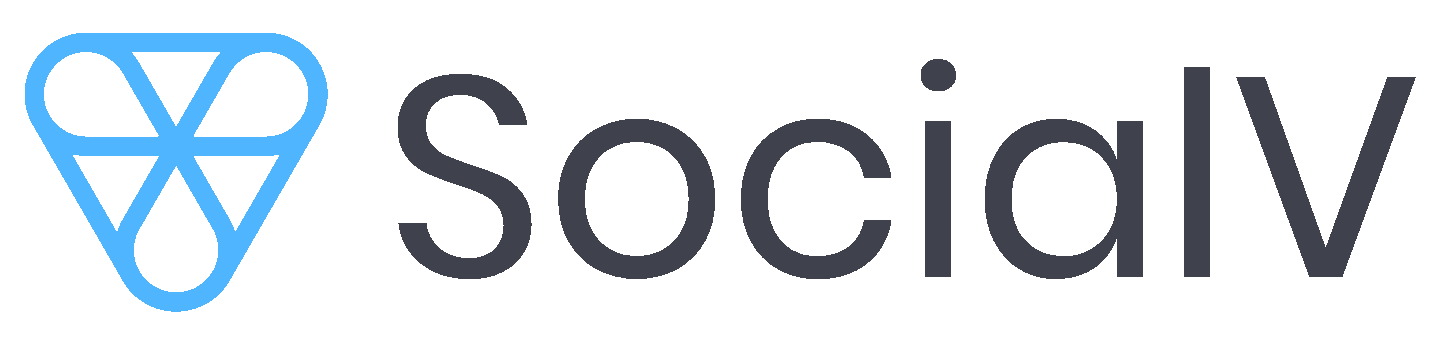Installation
- Create Database
-
Upload the Codes in below directory based on your server
- In Linux
- Path: var/www/html/
- In cPanel:
- Inside File manager -> Path: public_html/
-
For database settings, open the .env file with a text editor and set your database settings.
- Note: .env is a hidden file, you can see it by opening directory to a text editor.
- Link your storage folder to public Run in terminal or CMD: php artisan storage:link
- Create Database
Laravel
- Start command prompt window or terminal and change directory laravel
cd laravel - Install node_modules Run in terminal or CMD:
npm install - Install vendor Run in terminal or CMD:
-
composer install
-
- To build css and js for Run in terminal or CMD:
npm run devORnpm run buildORnpm run watch - Copy .env.example to .env file
cp .env.example .env - Generate Key for project in terminal or CMD:
php artisan key:artisan
App Configuration
APP_NAME=your app nameAPP_ENV=productionAPP_KEY=your keyAPP_DEBUG=falseAPP_URL=your app url
- Open and edit the /.env file and provide following details:
- Enter App name, App env, App debug and App url
Run in terminal or CMD: php artisan key:generate generate App key
Database Configuration
- Create the database on your server
- Open and edit the /.env file and provide your server details:
APP_NAME=your app nameAPP_ENV=productionAPP_KEY=your keyAPP_DEBUG=falseAPP_URL=your app url - Open and edit the /.env file and provide following details:
- Enter App name, App env, App debug and App url
Run in terminal or CMD: php artisan key:generate generate App key
Mail Configuration
- Open and edit the /.env file and provide following details:
APP_NAME=your app nameMAIL_DRIVER=your mail driverMAIL_HOST=your mail hostMAIL_PORT=your mail portMAIL_USERNAME=your mail idMAIL_PASSWORD=your mail passwordMAIL_ENCRYPTION=your mail encryption - Enter mail host name, mail port, mail username( Mail ID ), mail password and mail encryption type.