Dashboard Logo
-
The Logo component can be found in the
templates/components/widgets/logo.hbs -
Then user has to call logo component wherever logo has to show eg.
{{> components/widgets/logo }}
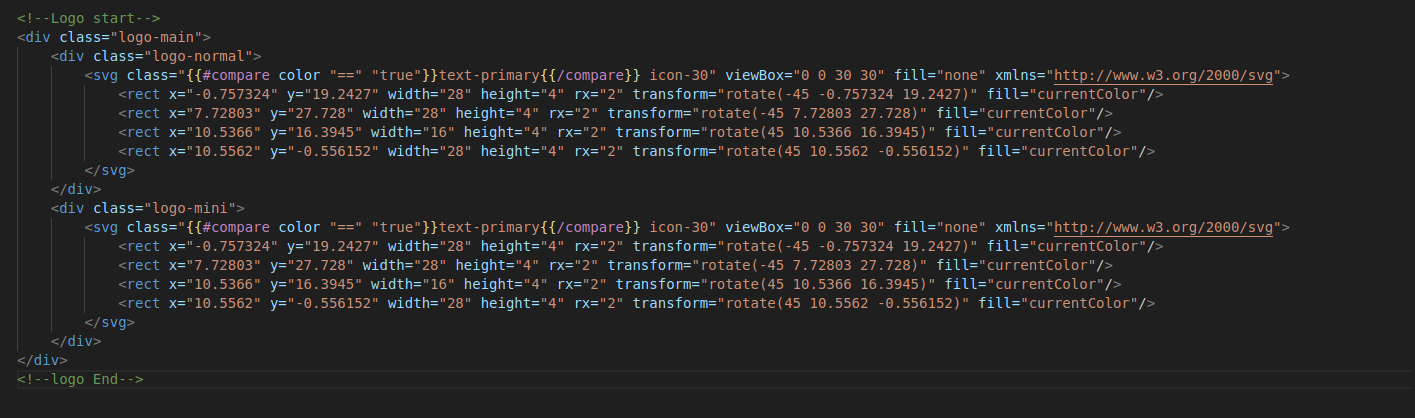
You can add a your own SVG icon to your Website by replacing the svg code in
logo.hbs
You can add a image URL icon to your Website instead of svg by replacing svg code
with the following code and add the image in the assets/images/ folder:
<img src="images/your_logo_name.png" alt="logo">Landing Page Logo
-
The logo used in landing page has svg code directly added inside the header files located in
modules/landing-pages/components/partials/header-1.hbsandmodules/landing-pages/components/partials/header-1.hbs.
<svg class="icon-30 text-primary" width="30" viewBox="0 0 30 30" fill="none" xmlns="http://www.w3.org/2000/svg">
<rect x="-0.757324" y="19.2427" width="28" height="4" rx="2" transform="rotate(-45 -0.757324 19.2427)" fill="currentColor"></rect>
<rect x="7.72803" y="27.728" width="28" height="4" rx="2" transform="rotate(-45 7.72803 27.728)" fill="currentColor"></rect>
<rect x="10.5366" y="16.3945" width="16" height="4" rx="2" transform="rotate(45 10.5366 16.3945)" fill="currentColor"></rect>
<rect x="10.5562" y="-0.556152" width="28" height="4" rx="2" transform="rotate(45 10.5562 -0.556152)" fill="currentColor"></rect>
</svg>{{> components/widget/logo }}
Note: Make sure to pass the appropriate props
for
the color or dark logo according to your need. For ex: {{> components/widget/logo color="true"}}
for
primary colored logo
{> components/widget/logo color="true"}}