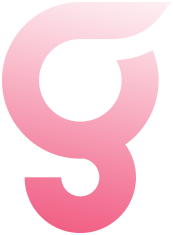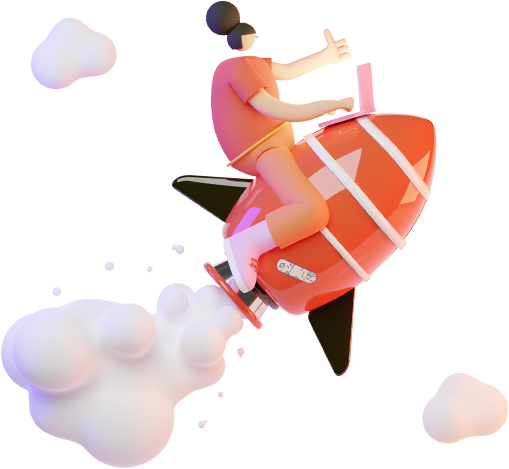Display headings
<h1 class="display-1">Display headings</h1>
<h1 class="display-2">Display headings</h1>
<h1 class="display-3">Display headings</h1>
<h1 class="display-4">Display headings</h1>
Traditional heading elements are designed to work best in the meat of your page content. When you need a heading to stand out, consider using a display heading—a larger, slightly more opinionated heading style. Keep in mind these headings are not responsive by default, but it’s possible to enable responsive font sizes.
Display headings
Display headings
Display headings
Display headings
Typography
<h1>h1. Bootstrap heading</h1>
<h2>h2. Bootstrap heading</h2>
<h3>h3. Bootstrap heading</h3>
<h4>h4. Bootstrap heading</h4>
<h5>h5. Bootstrap heading</h5>
<h6 class="mb-0">h6. Bootstrap heading</h6>
All HTML headings, <h1> through <h6>, are available.
h1. Bootstrap heading
h2. Bootstrap heading
h3. Bootstrap heading
h4. Bootstrap heading
h5. Bootstrap heading
h6. Bootstrap heading
Inline text elements
<p>Styling for common inline HTML5 elements.</p>
<p>You can use the mark tag to <mark>highlight</mark> text.</p>
<p><del>This line of text is meant to be treated as deleted text.</del></p>
<p><s>This line of text is meant to be treated as no longer accurate.</s></p>
<p><ins>This line of text is meant to be treated as an addition to the document.</ins></p>
<p><u>This line of text will render as underlined</u></p>
<p><small>This line of text is meant to be treated as fine print.</small></p>
<p><strong>This line rendered as bold text.</strong></p>
<p><em>This line rendered as italicized text.</em></p>
Styling for common inline HTML5 elements.
You can use the mark tag to highlight text.
This line of text is meant to be treated as deleted text.
This line of text is meant to be treated as no longer accurate.
This line of text is meant to be treated as an addition to the document.
This line of text will render as underlined
This line of text is meant to be treated as fine print.
This line rendered as bold text.
This line rendered as italicized text.
Lists Inline
<ul class="list-inline">
<li class="list-inline-item">Lorem ipsum</li>
<li class="list-inline-item">Phasellus iaculis</li>
<li class="list-inline-item">Nulla volutpat</li>
</ul>
Remove a list’s bullets and apply some light margin with a combination of two classes, .list-inline and .list-inline-item.
- Lorem ipsum
- Phasellus iaculis
- Nulla volutpat
Headings
<p class="h1 mb-3">h1. Bootstrap heading</p>
<p class="h2 mb-3">h2. Bootstrap heading</p>
<p class="h3 mb-3">h3. Bootstrap heading</p>
<p class="h4 mb-3">h4. Bootstrap heading</p>
<p class="h5 mb-3">h5. Bootstrap heading</p>
<p class="h6 mb-0">h6. Bootstrap heading</p>
.h1 through .h6 classes are also available, for when you want to match the font styling of a heading but cannot use the associated HTML element.
h1. Bootstrap heading
h2. Bootstrap heading
h3. Bootstrap heading
h4. Bootstrap heading
h5. Bootstrap heading
h6. Bootstrap heading
Lists Unstyled
<ul class="list-unstyled">
<li>Lorem ipsum dolor sit amet</li>
<li>Consectetur adipiscing elit</li>
<li>Integer molestie lorem at massa</li>
<li>Facilisis in pretium nisl aliquet</li>
<li>
Nulla volutpat aliquam velit
<ul>
<li>Phasellus iaculis neque</li>
<li>Purus sodales ultricies</li>
<li>Vestibulum laoreet porttitor sem</li>
<li>Ac tristique libero volutpat at</li>
</ul>
</li>
<li>Faucibus porta lacus fringilla vel</li>
<li>Aenean sit amet erat nunc</li>
<li>Eget porttitor lorem</li>
</ul>
Remove the default list-style and left margin on list items (immediate children only). This only applies to immediate children list items, meaning you will need to add the class for any nested lists as well.
- Lorem ipsum dolor sit amet
- Consectetur adipiscing elit
- Integer molestie lorem at massa
- Facilisis in pretium nisl aliquet
-
Nulla volutpat aliquam velit
- Phasellus iaculis neque
- Purus sodales ultricies
- Vestibulum laoreet porttitor sem
- Ac tristique libero volutpat at
- Faucibus porta lacus fringilla vel
- Aenean sit amet erat nunc
- Eget porttitor lorem
Blockquotes
<blockquote class="blockquote">
<p class="mb-0">Lorem ipsum dolor sit amet, consectetur adipiscing elit. Integer posuere erat a ante.</p>
<footer class="blockquote-footer">Someone famous in <cite title="Source Title">Source Title</cite></footer>
</blockquote>
For quoting blocks of content from another source within your document. Wrap <blockquote class="blockquote"> around any HTML as the quote.
Lorem ipsum dolor sit amet, consectetur adipiscing elit. Integer posuere erat a ante.
Description list alignment
<dl class="row">
<dt class="col-sm-3">Description lists</dt>
<dd class="col-sm-9">A description list is perfect for defining terms.</dd>
<dt class="col-sm-3">Euismod</dt>
<dd class="col-sm-9">
<p>Vestibulum id ligula porta felis euismod semper eget lacinia odio sem nec elit.</p>
<p>Donec id elit non mi porta gravida at eget metus.</p>
</dd>
<dt class="col-sm-3">Malesuada porta</dt>
<dd class="col-sm-9">Etiam porta sem malesuada magna mollis euismod.</dd>
<dt class="col-sm-3 text-truncate">Truncated term is truncated</dt>
<dd class="col-sm-9">Fusce dapibus, tellus ac cursus commodo, tortor mauris condimentum nibh, ut fermentum massa justo sit amet risus.</dd>
<dt class="col-sm-3">Nesting</dt>
<dd class="col-sm-9">
<dl class="row">
<dt class="col-sm-4">Nested definition list</dt>
<dd class="col-sm-8">Aenean posuere, tortor sed cursus feugiat, nunc augue blandit nunc.</dd>
</dl>
</dd>
</dl>
Align terms and descriptions horizontally by using our grid system’s predefined classes (or semantic mixins). For longer terms, you can optionally add a .text-truncate class to truncate the text with an ellipsis.
- Description lists
- A description list is perfect for defining terms.
- Euismod
-
Vestibulum id ligula porta felis euismod semper eget lacinia odio sem nec elit.
Donec id elit non mi porta gravida at eget metus.
- Malesuada porta
- Etiam porta sem malesuada magna mollis euismod.
- Truncated term is truncated
- Fusce dapibus, tellus ac cursus commodo, tortor mauris condimentum nibh, ut fermentum massa justo sit amet risus.
- Nesting
-
- Nested definition list
- Aenean posuere, tortor sed cursus feugiat, nunc augue blandit nunc.