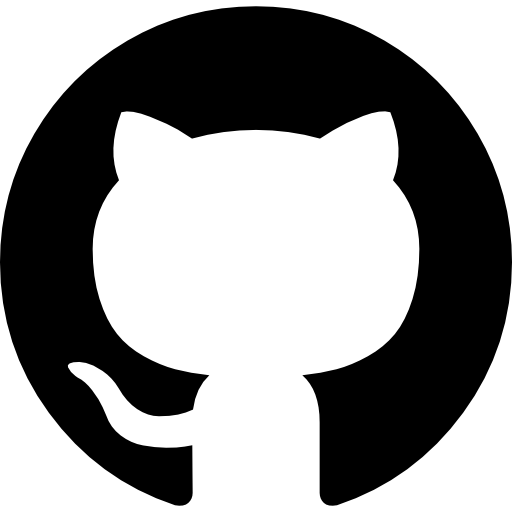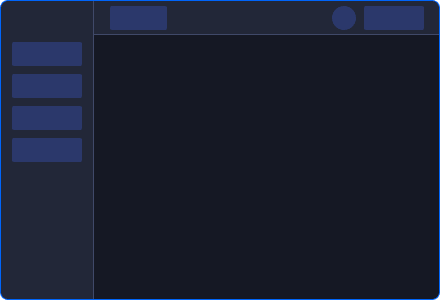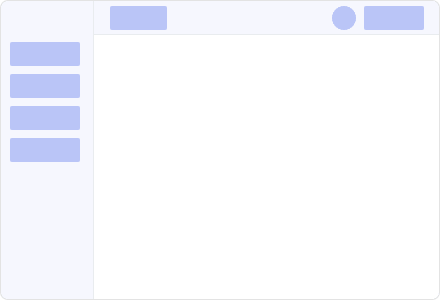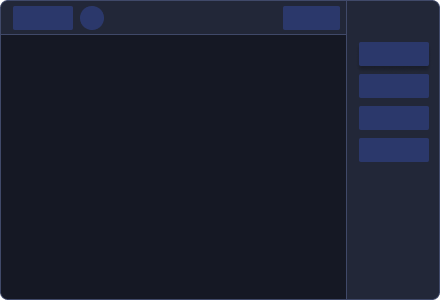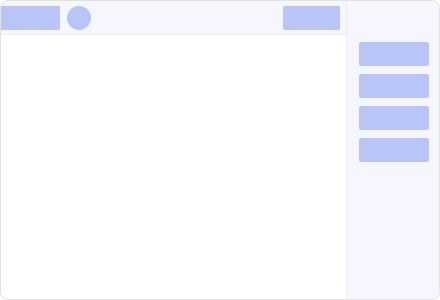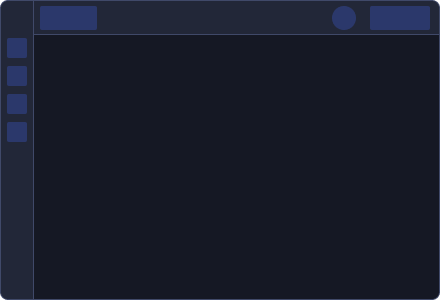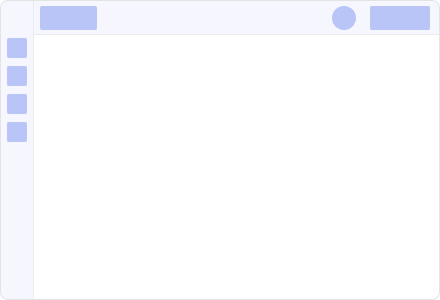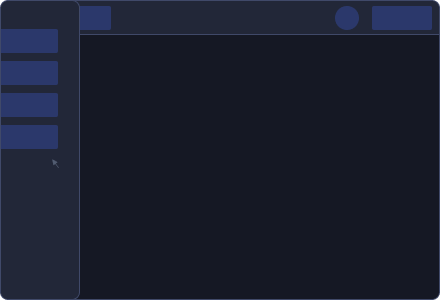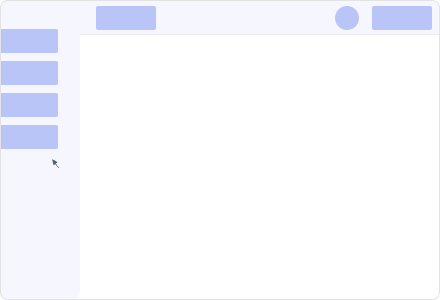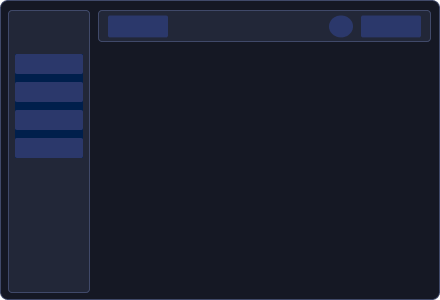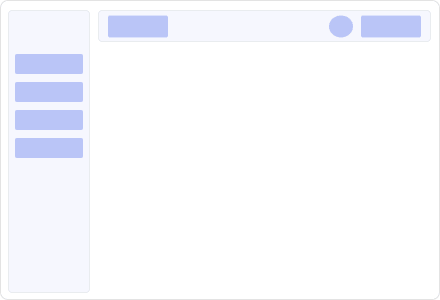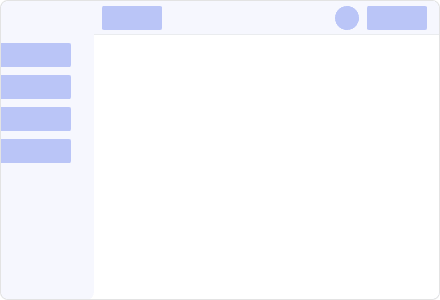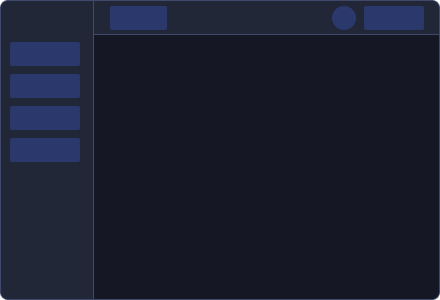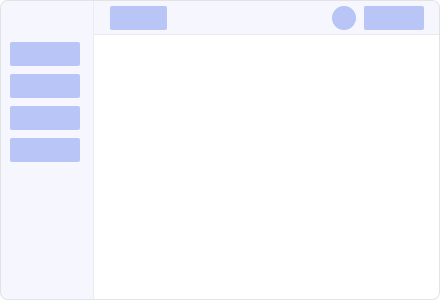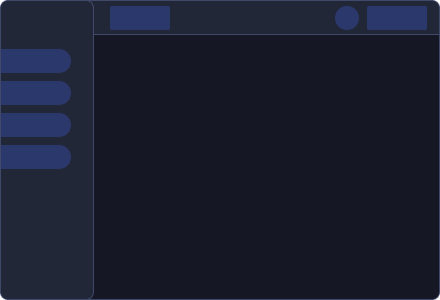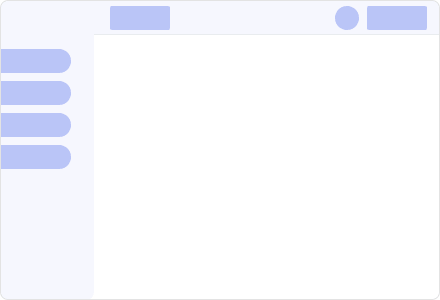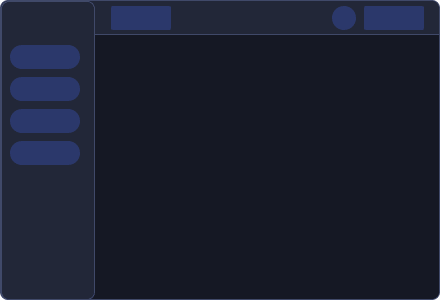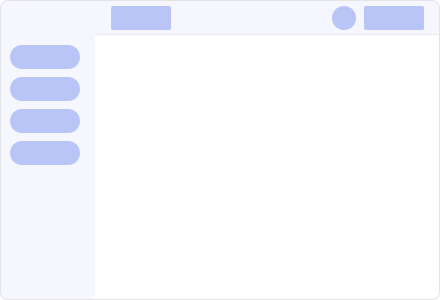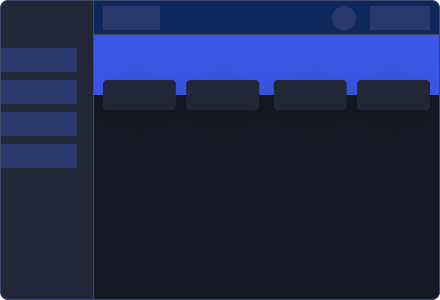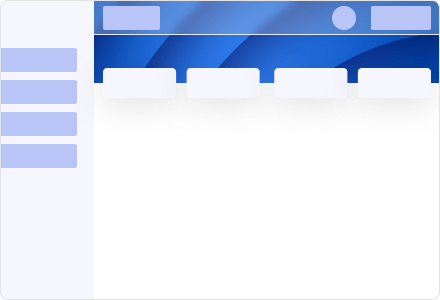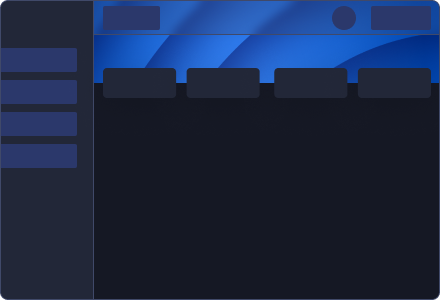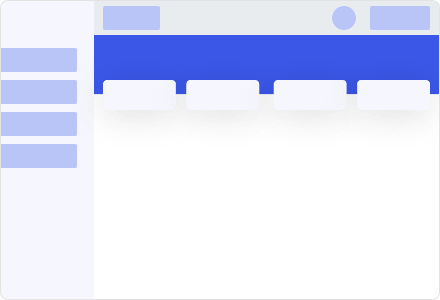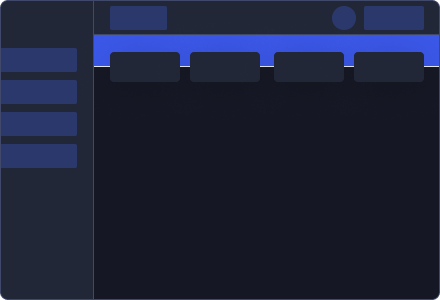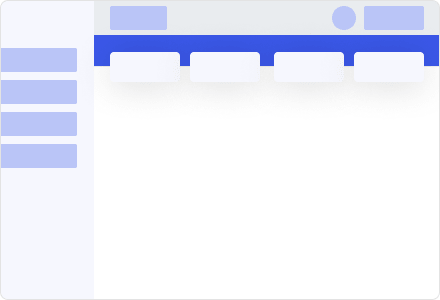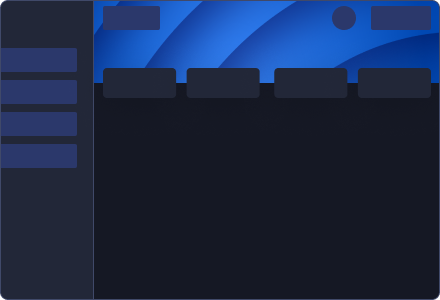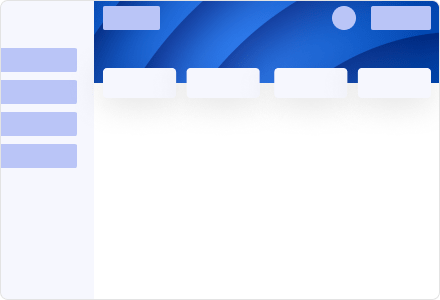Accordion
This is the first item's accordion body. It is
hidden by default, until the collapse plugin adds the
appropriate classes that we use to style each element. These
classes control the overall appearance, as well as the showing
and hiding via CSS transitions. You can modify any of this with
custom CSS or overriding our default variables. It's also worth
noting that just about any HTML can go within the
.accordion-body, though the transition does limit
overflow.
.accordion-body, though the transition does limit
overflow.
This is the second item's accordion body. It is
hidden by default, until the collapse plugin adds the
appropriate classes that we use to style each element. These
classes control the overall appearance, as well as the showing
and hiding via CSS transitions. You can modify any of this with
custom CSS or overriding our default variables. It's also worth
noting that just about any HTML can go within the
.accordion-body, though the transition does limit
overflow.
.accordion-body, though the transition does limit
overflow.
This is the third item's accordion body. It is
hidden by default, until the collapse plugin adds the
appropriate classes that we use to style each element. These
classes control the overall appearance, as well as the showing
and hiding via CSS transitions. You can modify any of this with
custom CSS or overriding our default variables. It's also worth
noting that just about any HTML can go within the
.accordion-body, though the transition does limit
overflow.
.accordion-body, though the transition does limit
overflow.
<div class="bd-example">
<div class="accordion" id="accordionExample">
<div class="accordion-item">
<h5 class="accordion-header" id="headingOne">
<button class="accordion-button" type="button" data-bs-toggle="collapse" data-bs-target="#collapseOne" aria-expanded="true" aria-controls="collapseOne">
Accordion Item #1
</button>
</h5>
<div id="collapseOne" class="accordion-collapse collapse show" aria-labelledby="headingOne" data-bs-parent="#accordionExample">
<div class="accordion-body">
<strong>This is the first item's accordion body.</strong> It is hidden by default, until the collapse plugin adds the appropriate classes that we use to style each element. These classes control the overall appearance, as well as the showing and hiding via CSS transitions. You can modify any of this with custom CSS or overriding our default variables. It's also worth noting that just about any HTML can go within the <code>.accordion-body</code>, though the transition does limit overflow.
</div>
</div>
</div>
<div class="accordion-item">
<h5 class="accordion-header" id="headingTwo">
<button class="accordion-button collapsed" type="button" data-bs-toggle="collapse" data-bs-target="#collapseTwo" aria-expanded="false" aria-controls="collapseTwo">
Accordion Item #2
</button>
</h5>
<div id="collapseTwo" class="accordion-collapse collapse" aria-labelledby="headingTwo" data-bs-parent="#accordionExample">
<div class="accordion-body">
<strong>This is the second item's accordion body.</strong> It is hidden by default, until the collapse plugin adds the appropriate classes that we use to style each element. These classes control the overall appearance, as well as the showing and hiding via CSS transitions. You can modify any of this with custom CSS or overriding our default variables. It's also worth noting that just about any HTML can go within the <code>.accordion-body</code>, though the transition does limit overflow.
</div>
</div>
</div>
<div class="accordion-item">
<h5 class="accordion-header" id="headingThree">
<button class="accordion-button collapsed" type="button" data-bs-toggle="collapse" data-bs-target="#collapseThree" aria-expanded="false" aria-controls="collapseThree">
Accordion Item #3
</button>
</h5>
<div id="collapseThree" class="accordion-collapse collapse" aria-labelledby="headingThree" data-bs-parent="#accordionExample">
<div class="accordion-body">
<strong>This is the third item's accordion body.</strong> It is hidden by default, until the collapse plugin adds the appropriate classes that we use to style each element. These classes control the overall appearance, as well as the showing and hiding via CSS transitions. You can modify any of this with custom CSS or overriding our default variables. It's also worth noting that just about any HTML can go within the <code>.accordion-body</code>, though the transition does limit overflow.
</div>
</div>
</div>
</div>
</div>
<div class="bd-example">
<div class="accordion custom-accordion" id="CustomAccordionExample">
<div class="accordion-item">
<h5 class="accordion-header" id="custom-headingOne">
<button class="accordion-button" type="button" data-bs-toggle="collapse" data-bs-target="#custom-collapseOne" aria-expanded="true" aria-controls="custom-collapseOne">
Accordion Item #1
</button>
</h5>
<div id="custom-collapseOne" class="accordion-collapse collapse show" aria-labelledby="custom-headingOne" data-bs-parent="#CustomAccordionExample">
<div class="accordion-body">
<strong>This is the first item's accordion body.</strong> It is hidden by default, until the collapse plugin adds the appropriate classes that we use to style each element. These classes control the overall appearance, as well as the showing and hiding via CSS transitions. You can modify any of this with custom CSS or overriding our default variables. It's also worth noting that just about any HTML can go within the <code>.accordion-body</code>, though the transition does limit overflow.
</div>
</div>
</div>
<div class="accordion-item">
<h5 class="accordion-header" id="custom-headingTwo">
<button class="accordion-button collapsed" type="button" data-bs-toggle="collapse" data-bs-target="#custom-collapseTwo" aria-expanded="false" aria-controls="custom-collapseTwo">
Accordion Item #2
</button>
</h5>
<div id="custom-collapseTwo" class="accordion-collapse collapse" aria-labelledby="custom-headingTwo" data-bs-parent="#CustomAccordionExample">
<div class="accordion-body">
<strong>This is the second item's accordion body.</strong> It is hidden by default, until the collapse plugin adds the appropriate classes that we use to style each element. These classes control the overall appearance, as well as the showing and hiding via CSS transitions. You can modify any of this with custom CSS or overriding our default variables. It's also worth noting that just about any HTML can go within the <code>.accordion-body</code>, though the transition does limit overflow.
</div>
</div>
</div>
<div class="accordion-item">
<h5 class="accordion-header" id="custome-headingThree">
<button class="accordion-button collapsed" type="button" data-bs-toggle="collapse" data-bs-target="#custom-collapseThree" aria-expanded="false" aria-controls="custom-collapseThree">
Accordion Item #3
</button>
</h5>
<div id="custom-collapseThree" class="accordion-collapse collapse" aria-labelledby="custome-headingThree" data-bs-parent="#CustomAccordionExample">
<div class="accordion-body">
<strong>This is the third item's accordion body.</strong> It is hidden by default, until the collapse plugin adds the appropriate classes that we use to style each element. These classes control the overall appearance, as well as the showing and hiding via CSS transitions. You can modify any of this with custom CSS or overriding our default variables. It's also worth noting that just about any HTML can go within the <code>.accordion-body</code>, though the transition does limit overflow.
</div>
</div>
</div>
</div>
</div>